This guide will show you how to drive traffic to your adult website on autopilot, meaning once set up the amount of traffic coming to your site will increase automatically. This is possible through building Tumblr blogs.
I will show you how to create a new Tumblr blog related to your niche that publishes images from other Tumblr blogs with a link to your website underneath the pictures. The blog, the numbers of followers and the traffic to your website will grow without you doing anything.
1. Create A List Of Tumblr Blogs
The first step involves collecting Tumblr blogs in your niche. Go to Google and type in:
your keyword + tumblr
Search for 2-3 high quality blogs that mostly upload nice looking, non-watermarked pictures. Check if the blog is updated regularly, but make sure that the blog does not spam out hundreds of images a day. A few images a day is perfect. When you found a nice blog, add /rss/ to the URL and save it somewhere until you collected all 2-3 blogs.
The URLs need to be in the format:
http://blognamehere.tumblr.com/rss
2. Create A New RSS Feed
Now, you should combine these RSS feeds into one feed.
Register an account at feedrinse.com.
Enter the URLs of the feeds you collected and press “Import”.
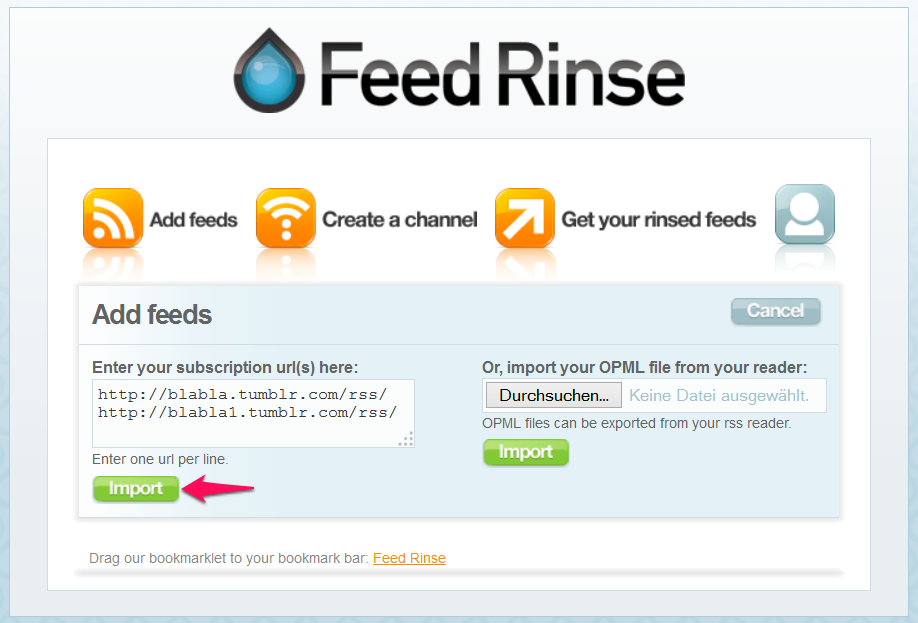 Press “your channels” and “add one”.
Press “your channels” and “add one”.
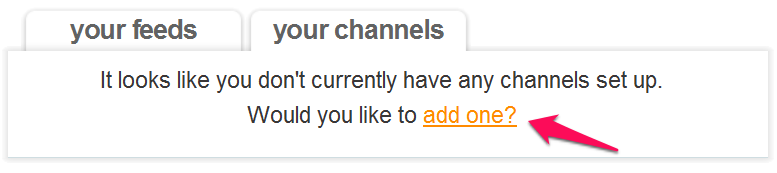 Give your channel a name and click on “continue”.
Give your channel a name and click on “continue”.
Select the feeds you imported previsouly by clicking on the “+” symbol. Save the changes.
Click on the symbol in front of your channel name and choose “Other” in the drop-down menu.
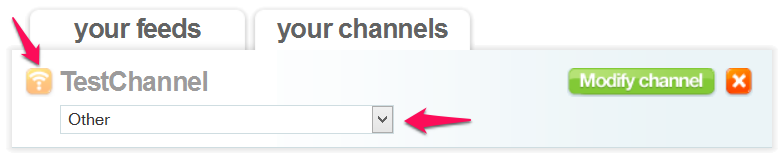 A new tab or windows should have opened in your browser. Copy the URL of this newly opened site (will look something like http://feedrinse.com/services/channel/?chanurl=c12b34va5c6s78). Save it somewhere for later.
A new tab or windows should have opened in your browser. Copy the URL of this newly opened site (will look something like http://feedrinse.com/services/channel/?chanurl=c12b34va5c6s78). Save it somewhere for later.
3. Create A New Tumblr Account
Register a new email which you will use for the Tumblr account. For example, at outlook.com.
Register a new Tumblr account.
It’s better to keep your username without a hint to adult content and then change your username later.
Write a title and a description that fit to your niche.
Verify your email address.
Go to the settings and mark your blog as NSFW (= Not Safe For Work). This gives users a hint that your blog contains material they do not want to click on when being at work (or while the girlfriend is watching 😉 ).
 Change your username to something niche related. You can use keywords if it doesn’t make the name sound odd.
Change your username to something niche related. You can use keywords if it doesn’t make the name sound odd.
Pick a theme you like. I recommend nothing too fancy, keep it clean and simple. I prefer the theme “Observer”.
In the settings of your theme, choose “Edit theme” and then go to the “Advanced options”.
Activate “Open links in new window” and “Truncate RSS feed”. Hit “Save”.
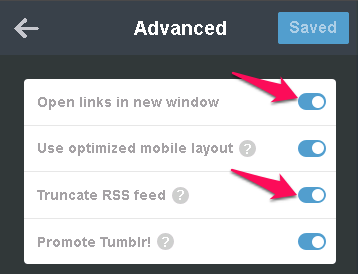
Done. You can change some colors or fonts if you like or just continue with the next step.
4. Create Your IFTTT Recipe
IFTTT (= IF This Then That) is an amazing website for all people who love automation. You can create hundreds of different actions with a simple scheme: if this happens then do that.
For example, you could create a recipe (that’s how they call these instructions) that says: if I get a new email, then send me a SMS. And guess what, when you get a new email it will automatically send you a SMS.
In this tutorial, I will show you how to create a recipe that posts a photo to Tumblr when it gets added to your RSS feed.
Register an account at ifttt.com.
While in your account, click on “Create” to create a new recipe. Click on “this”.
Under “Choose Trigger Channel” choose “Feed”.
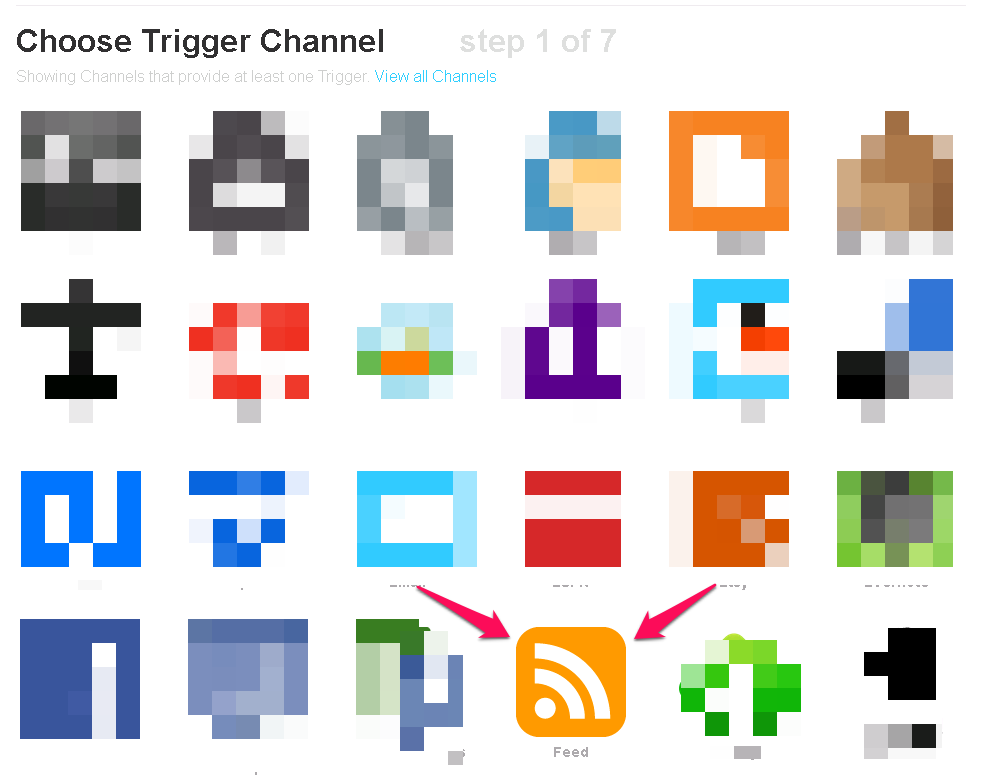
Click on “New feed item” and put in the link to the RSS feed channel you previously created at feedrinse.com. Press “Create Trigger”.
Click on “that”, choose the Tumblr symbol and activate it.
Authorize your Tumblr account.

Check “Use this profile on IFTTT” and press “Done”.
Click “Continue to the next step”.
Under “Choose an Action” click “Create a photo post”.
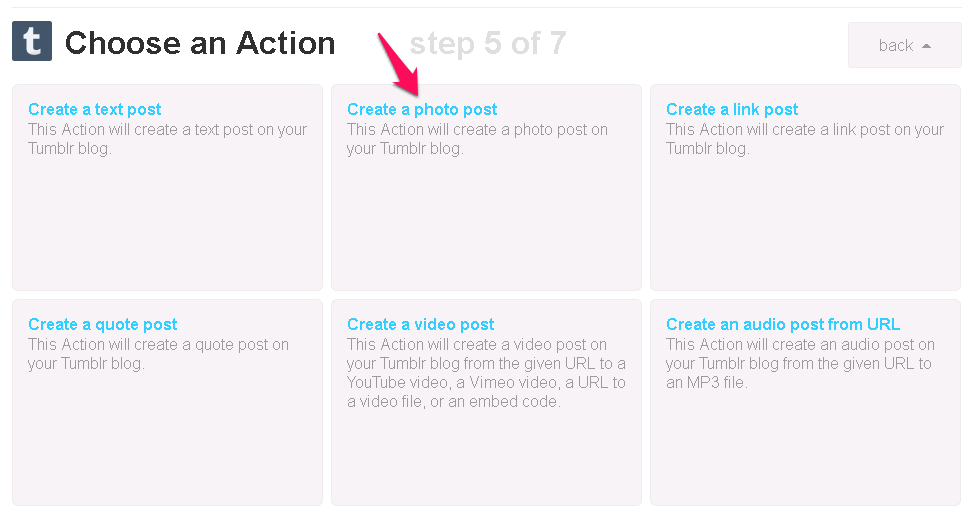
Leave “Photo URL” at “EntryImageUrl”.
Change “Photo caption” to a short text and a link to your website. For example:
Watch [your niche] videos here: http://youradultproject.xyz/
Create some Tags related to your niche. Separate them with comma.
Leave the option for “Publish“ at “Publish now” and hit “Create Action”.
Finally, click “Create Recipe”.
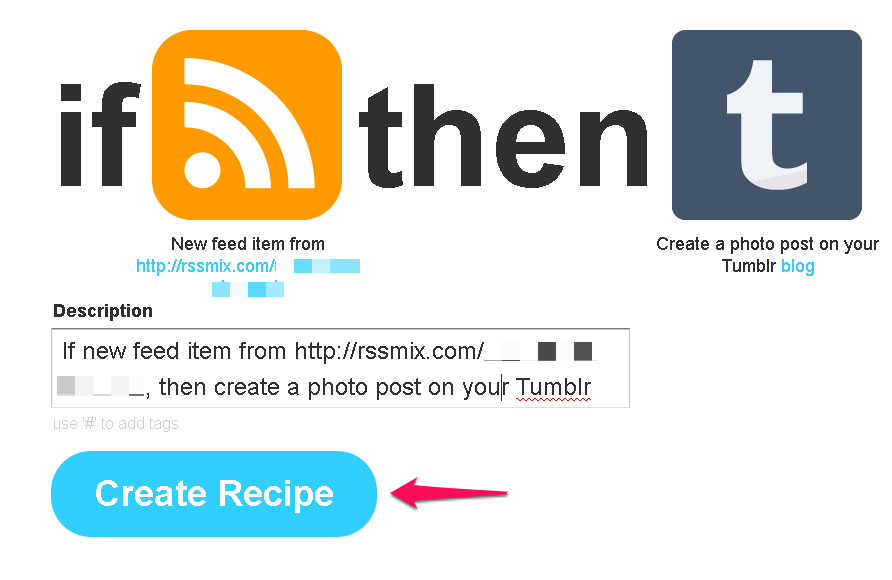
5. Done!
Each time a new photo is added to your feed, the Tumblr blog will publish a photo with a link to your adult website under it.
The blog will grow and grow and grow while you are sitting in front of your desk eating peanut better. No seriously, it doesn’t get any easier than this.
Be patient, it will need some time until your blog gains momentum and people start following and reblogging it like crazy.
You can use the time to create more Tumblr blogs like this (remember that you have to use proxies + delete all cookies for the next time) or you could start another adult project. For example, you could create your own porn site or an adult autoblog.
If you want to speed up the process, you have to read my Tumblr guide for adult webmasters.
I want to read your opinion in the comments!


Nice tip on the IFTTT, I will use this to update some of my tumblr blogs. Any other tumblr tricks are appreciated. Do you recommend any bots or prefer to keep away from them?
TumblingJazz is the Tumblr bot of my choice. It can automatically follow, post, reblog and much more.
we should work out an automatic system to build up the tumblr blogs too, following etc
The method works completely fine without all that. However, you are right that we can increase traffic with a bot like TumblingJazz.
50 month is steep for me, I am making money but, have so much family expenses lately, so I am all manual, and this month I put very few hour into my 9-5 job. So I have only my IM money to fall back, wife will be not happy. he he.
another thing you could make an article is the adult video uploader and may be VPS, most people will need it, if have slow internet.Even some european country have shitty upload speed.
Hope your wife will be happy when she finds out you’re making money in the porn industry 😀
Do you mean the AVS Adult Tube Submitter? A full review is coming soon about this one.
Yes, I’m currently using a VPS for all the adult stuff, but I’m not happy with the company I’m at (BermanHosting). I’m waiting until the contract runs out and then I’ll try to find one I can recommend to everyone. Let me know if you have some suggestions on that.
yes I meant AVS,
she is is not so happy but money are good.
Finally when I will be back home i will have my office room back, I work on adult only in the morning when my daughter is at school.
And for this and other issue I had, I used a VA, but wasnt a good idea, now I am in an other country with less restrictions, have an IP that change every time, so I dont really need a VPS, but uploading is shit, worst than 3rd world where I live full time.
When I will be back home I will be back with VPS, and proxie, and AVS would be great, I used years ago, but all the getting content watermarking is painfull, and editing video on a VPS is even worst. For some stuff I remote connect to my pc home and do for there.
I think years back I was also on bermaHosting, I did use only them, so I cant compare.
Anyway RevShare model is the best in my opinion, may be can be mixed up, but still getting revenue, from years back.
Thanks for sharing your thoughts!
In my opinion, the tumblr blog need also to be made social, uploading pics, tumblr, comment and follow, will grow the account quickly and give it better chance to bring more traffic.
emi, I’m a huge fan of automation. I know that with doing it this way I’m not using the full potential of Tumblr blogs, but I’m getting a lot out of it with just a minimum input.
By the way, pictures do get posted on the Tumblr blog with this method. Therefore, you could also comment and follow other blogs manually while using this method to automatically post content.
Bots like TumblingJazz can help us to grow the social media accounts. However, this is optional. The method works fine without any social media promotion.
Yes, I do manually 10 minutes for each blog per day, or have less blogs and more commenting and following per each blog a day or so.
Good idea! You don’t have to follow my approach step-by-step.
Good article.
I was just wondering if this is OK with Tumblr and the people who posts the pictures at first? Is it OK to post the same picture on Tumblr and also including a link to another website?
Isn’t this a bit like cheating? And has anyone got caught doing this?
Hi Michael,
you can ask the blog owners for permission before using their content. For example, you could offer to keep their watermarks or mention their blog as source. They might be happy about free, additional traffic.
Hi, thanks for guiding.
We only use a few RSS feeds to mix for once or can we do for many feeds to mix again..
Hi Musk,
the reason why I wrote “put 2-3 feeds into rssmix.com” is that the number of feeds we get content from also defines how often content is automatically posted to Tumblr. If you put in 100 feeds, the Tumblr blog will get banned soon because it will post way too often.
That being said, you can create a new RSS feed mix with 2-3 other feeds and replace the old RSS mix in IFTTT at anytime.
I’m a bit struggling to understand your question though. Please let me know if that wasn’t the answer you were looking for.
Hello Friends..
I am doing IM from 2010 but never make single $. I am hardwork on Google Adsense too but make any $ yet. But now some of friend tell about Adult Marketing then i am apply for few Adult Affiliate Network like Crakrevenue,Pussycash,Loadedcash etc. and also get Approved too. But i want to try drive traffic and also conversation so that i make a handsome money from these Adult Netwok.
When i read your post i think you have a much better knowledge about adult marketing. So i request you to help me to drive traffic and also conversation so that make my first Internet Earning.
Hope you understand my problem and help me.
Hi Jon,
everything you need to make money in the adult niche is on this website. I’ve also written down step-by-step how you can drive traffic to your adult site. Let me know when you run into any issues – I always try to help.
Hi hi !!!
you mentioned Rssmix.com does not work with IFTTT anymore so whats alternative way to promte with automation thing??
#sorry my english
Another reader recommended Feed Rinse. I will not officially recommend this until I tested this myself. Please give me some more time.
I`m not sure that this is enough to get some traffic. Maybe you need to make some additional social media promotion of the autoblog.
It’s enough to get hundreds of visitors per day, but of course there is more to achieve with social media promotion.
I already wrote in other comments that this method is for traffic on autopilot. It’s for people who don’t have the time, knowledge or resources to implement social media strategies. I will also write posts on that of course, but it doesn’t really fit to this method.
You can use a bot such as TumblingJazz to automate most of the social media stratgies, but this requires capital, time etc. that many people simply don’t have.
I did a similar thing (not adult) last year with great success but only focused on reblogging and adding my own link as a comment so I didn’t have to focus about copyrighted material. Unfortunately Tumblr changed their rules this year so you’re not allowed to add links promoting your blog when reblogging.
This sounds lika a great method but I want to get visitors to my personal blog and I know that most people don’t really appreciate when you upload their personal photos. Any recommendations?
Martin, I think that the situation with a personal blog is very different from the one I described in this method.
For your personal blog, you need to do the promotion more indirectly. Don’t write your plain link everywhere, but make people want to click on your profile because you’re the guy that engages with other people’s content and leaves interesting texts when reblogging etc. Your personality has to shine through.
Also, make sure to use the correct tags for your content, so people who could be interested in what you have to offer can actually find you.
If you want to be safe from a copyright perspective, you have to buy the rights for the images you are using. Most people are not doing it and nothing happens to them, but bad stuff CAN happen.
Additionally, you should take a look at TumblingJazz. This would help you to at least partially automate this process.
Hey what’s the most you made in 6 months
Hi Mike,
this comment made me smile. I won’t be listing my balance sheet here, sorry.
Hey Marvin,
I have completed the process with the IFTTT and Tumblr, the IFTTT stats shows that is working but nothing happens in my Tumblr blog. I’ve made the recipe again, checked all the details, and still nothing.
Thanks.
Hi George,
are you sure you have set up the correct account and looked at the correct account? Have you set up in your Tumblr account that all posts should be scheduled (draft)? Sure the recipe is correct?
Hello Marvin,
Okay found your site surfing the net for more information about the adult market sites.
why here in Brazil has several paid onilne course that teach create an adult site and make money with it, I have some paid courses that teach this business and certainly learned how to make an adult site, as monetizei and lack more because it has very little traffic and I am not earning anything yet. And reading your guide: How to make a porn site interecei me a lot because it is different from what I learned in the courses I bought, but have a problem when I was reading the article in the part of PimpRoll that is not authorized in Brazil, but has the easyxsites.com as another option, you are aware if any webmaster has already tested the easyxsites.com.
I’m willing to delete the site I created and start from scratch again, so I’m looking for information outside of my country, why most of the gurus who sell online courses in Brazil do not teach everything they hide the best part for them why They do not want the behest of own students.
Can you help me how can I start a new project from scratch and realmento make money with an adult site. Great post from today begin to visit more often your site. Thanks for the opportunity.
Hi Fernando,
glad you found my site! Don’t spend any more money on those Brazilian courses. The information here is free 🙂
Yes, in the meantime many people have successfully tested easyxsites. You should also try it out, but I recommend to not kill your main site yet. First test easyxsites with an extra domain and see if you like it and how it works out for you.
Thanks for the kind feedback. I recommend that you subscribe to my newsletter, because I can then notify you whenever a new post has been published.
Hello Marvin, thanks for responding. I will then follow his recommendation to test the easyxsites and soon I will give my testimony here. There is no Excuse my English I’m using google translator.
Let me know how it works out for you. Don’t worry about your English. I could understand everything perfectly.
Hello Mravin, fine. I am testing this method on my tumblr site also all course I bought do not talk about this method think I am privileged with that information.
So I’ve followed the steps, I created an account on feedrinse.com, through tumblr and then the ifttt.com, right. But correct me if I’m wrong please I selected 10 blogs to add to feed and were already posted some pictures on my new blog with one of my site, amazing. My Duvia is !!!! the link from my website that appears below the image did not work how I can fix it.
Hi Fernando,
great that your blog is already auto posting. You can change the link in IFTTT. Make sure it’s the correct link without typos.
Hi Marvin,
I’m getting following the instructions to set up IFTTT but I’m receiving a timeout error message when creating the trigger for the feed. Is there something I’m missing?
Hi Shane,
sometimes these errors are only temporary, so try again tomorrow. Also, re-check that everything is set up correctly.
Hey Marvin!
Great Guide right here. Im starting a tube site and would like to follow this guide. Im having issues with feedrinse, when im adding a channel and clicking the “+” button to add the feeds nothing happens. Why is that? Thanks!
Hi Logan,
thanks for your nice feedback.
Are you using any script blockers like NoScript? Definitely try another browser to check if this is a browser-related problem.
I have an adult tube site and I want to get 100,000+ real visitors a day. I have 6 affiliates set up and I average 2000 real visitors a day but I want more more more 😉
Good job! You should follow this tutorial again to get more and more 😛
Hi
Do this solution work with .GIF file ? Can we get RSS feed from other blog and feed that .GIF file to my tumblr.
Thanks
Hi,
yes, that’s no problem.
Hi,
I try this method with .GIF extension and I think it don’t work anymore. Myabe im wrong. Do you ever test this method with .GIF extention.
Thank you so much.
Okay sorry, I was sure that it works because I also have blogs with GIFs, but maybe I uploaded these with TumblingJazz, not IFTTT.
Thanks for your reply.
How I collect .GIF and post it on TumblingJazz on autopilot or I have to manual update file to program.
TumblingJazz can automatically scrape and automatically post pictures after being set up once. You can read more about the software here.
Do you have a solution to convert other twitter to RSS feed then feed to my tumblr?
Thanks.
Hi,
there probably is another solution, but I do not know which, as this method has worked great for me.
hello
you know better than me some plugins such as plugrush could drive a lot of traffic to our website but all these traffics are bullshit they never convert
i want to know traffic created by TumblingJazz is trustworthy? are they real person or just act like bots?
Hi Anton,
the majority of Tumblr users are real persons. I recommend to give it a try to check if the traffic is according to your expectations.
thank you marvin
how many visitors/ day are you getting by this way? (approximately)
Several thousands per day. But this is not realistic for people trying this the first time. Your goal should be to reach a 100, then 200, 300 and so on.
thank you for your reply
i bookmarked your great blog and will check that weekly
i did this process everything was fine except creating channels , i could not create one channel with several rss blog i tried in several browser even i tried in VPS but it didn’t work.
is it possible i create several Channels? this process does it work with several channels?
Feed Rinse is currently updating their software to a new version. There might be a few problems and it seems you are affected by that. We have to wait for the update to finish (they don’t mention when it is done).
To clarify: you can have several RSS feeds per channel but only one channel per IFTTT action and Tumblr account.
can you please check it out?
maybe i am wrong
I just checked it. It works perfectly fine.
Follow my description step-by-step. Put the RSS feeds under “Enter your subscription url(s) here”. Press “Import”. Press “Your Channels”. Click “Add one”. Write down a name under “Give your channel a name”. Click “Continue”. Select your feeds with the “+” symbol. Click “Save Changes” and click on the channels tab to see the channel that has just been created. Done.
its so strange
i did exactly as you said
i put these feeds :
[URLs removed]
but when i try to add two feeds add button (+) doesn’t work. when i press (+) nothing happen
i can see all feeds in “Select included feeds” but i can not add them to one channel
i don’t know what is the problem
is it possible i put just one feed in channel?
You have seen that when you click on the name of the feed you can select the correct feed, right? Let me show you a screenshot of what I mean: http://i.imgur.com/5kkF2zL.png
The purpose of Feed Rinse is to combine several feeds into one. If you just want to use one feed, you don’t need Feed Rinse at all. You can just put the one feed into IFTTT.
Dear Marvin
i am really really appreciated for taking time and considering this issue but unfortunately issue is persisting
i got a short film from my screen its low size please take a look
https://openload.co/f/gihMSdizRns/sample.mp4
you can see add button(+) doesn’t work
do you confirm that?
Wow, that’s very weird.
It might be something related to your computer. Try to do the same from your mobile device or another computer.
If that doesn’t help register a new Feed Rinse account.
Hi Marvin!
Great post! I’m trying to setup my automated Tumblr blog, by following your instructions in this and a few other posts on your site. However, I cant get pass the ‘clicking on the “+” symbol’ in FeedRinse.com. Seems like it’s broken.
Are there any other feed aggregators you recommend that pairs nicely with IFTTT.com, besides RSSMIX.com and FeedRinse.com?
Hi Minh,
it works perfectly fine over here. But look up one comment. He had the same problem like you. Try another browser, do the same from your mobile device or another computer.
If that doesn’t help register a new Feed Rinse account.
Hi Marvin,
I’m using ‘http://chimpfeedr.com/’ as a replacement. Would this work? I set this up last Friday (Oct. 30th) by following your instructions and haven’t seen any new posts from the other Blogs. Am I missing a step?
I feel like ChimpFeedr and IFTTT doesn’t communicate correctly. Thoughts?
Hi Minh,
I have no experience with this service. Sounds like it isn’t working when nothing happened for 4 days. I’d try to get Feed Rinse to work because I know for sure that it works with IFTTT. Otherwise you need to continue trying out different services until you find an alternative.
Hi Marvin,
Found a list of RSS Aggregator Tools (Combine RSS Feeds) here: http://webtrends.about.com/od/revie2/tp/Rss-Aggregator-Tools-Combine-Rss-Feeds.htm
Which one would you recommend the most with IFTTT.com?
RSS Mix was the service I initially recommended to use but it stopped working with IFTTT.
You have to try the others as there is no other chance to know if they work.
Hello Marvin I have 1 question :
Currently I’ve created 2 autoblogs, everything is OK but is there a way to make the whole image/gif clickable. I mean when user click on my photo it leads them to my website or it’s a bad idea and Tumblr bans for this. Thanks in advance 🙂
Hey Ivo,
you can make them clickable. the code of some themes has to be edited so make it work though and from my experience it will get your account banned faster.
Hi, it is obligatry: “Warning! When you already have a Tumblr account or you are using this method for the second time, you need to use semi-dedicated or private proxies and delete the cookies. Check out my tutorial for using proxies and deleting all cookies.”
I have an old account with 1000 followers, I don’t want to lose it either, but I have no money to pay for a proxy, that I need to do?
Thanks
If this is your “main” account, I wouldn’t risk anything. So use regular home IP when working with your main Tumblr blog and for everything else you can try free proxies but of course they aren’t as reliable as private proxies. Just be sure not to manage several Tumblr accounts with your home IP!
If I have dynamic IP and every time I reset my router I receive a new IP do I still need to buy private proxies ?
Hi Mertins,
In theory yes, you can reset your router but it’s not recommended. At some point it’s suspicious when dozens of similar IPs login into the same account.
Hi Marvin,
I’m so glad that came across your blog on how to drive traffic to an adult blog. Appreciate your guide! This is my very first path being an adult webmaster and had just begun building a tube site. I tried this method recently, the tumblr blog now in full auto-pilot, but yet to grow and drive huge traffic to my site. I believe it will take some time to gain momentum, maybe in months or so. IFTTT works perfectly by auto-posting within my niche with link and description under the photo. However, it seems that it does not direct to my site if any click on the photo itself. How do I setup this on IFTTT so that any click on the photo will direct to my site?
Hi Devin,
not possible with IFTTT and also generally not recommended, as it will get the accounts banned faster.
Hi Marvin,
Thanks for the advice. Just subscribed to your blog, good stuff, man! I have seen few tumblr blogs which had the photos with shortened URL to the site. What’s interesting is that when I searched, more blogs in same niche has the photos linked to the same URL again.
Hi
This seems like a cool guide and followed everything to the letter. However, I think there’s a problem as my new blog is not updating. To make sure, one of the blogs I added to the rss is also my mine. I made a new post 30 minutes after setting up everything and no new post has appeared in da new blog in the past 1 hour. Maybe it takes more? who knows, I will keep you updated 😛
Sometimes it can take a few hours, usually normally it works with a delay of maximum a few minutes only. You might want to check all settings again if it does not work by now.
I made it work. What I did was to totally skip the feedrinse step. Instead, I added the feeds separately. Yeah, it takes more recipes that way and a few extra minutes, but it has the advantage that you can set different tags for each feed.
I just followed a few targetted people and made some reblogs and I am getting steady likes and reblogs.
Overall, that’s a great method and I can think of multiple applications. This guide was one of the most useful I have read in a long time. Thanks man
Hi Marvin!
Firstly I will try to set up a blog with just reblogged content, with my link. I want to try it out first step by step. I have a little question – how many pageviews, or unique entries is the ‘lowest’ to earn any money? So far (my website is on for let’s say 3 weeks) I have 40 uniques, 156 pageviews and 33 video views. Revenue is still on 0 of course. I know that these numbers are not impressive at all, but I think it is not a bad start for a completely ‘anonymous’ site. I hope You will answer and of course thanks in advance.
Carter
Hello Carter,
there is no exact minimum of pageviews or uniques you need to make money. You can be lucky and make a sale after just a few hits and sometimes it can take a few thousand uniques until you see a conversion. But in most cases you don’t see any sales after 40 hits, you need more traffic!
HEY !Your blog is very good.I want to build my porn site but i have a problem with my themes, the auto display thumb doesn’t works.You can tell me what theme,plugin or setup i need to make for make the auto display ?Thanck you in advance Marvin.
I would need some more details. You can contact me here and I will try to help you.
Hey this is wsome!
I have 2 websites adult content and i would like to know if the sistem of tumblr it still working as a automatic staff to bring traffic to my site?
regards,
Yes, driving traffic to your websites with tumblr still works, especially if you have your own content.
Hi Marvin,
Do you have any idea why my ifttt give me this message:
Paused Channels may be experiencing technical difficulties. All Recipes using these Channels will resume once the technical difficulties are resolved.
Thank you
regards
joao
Hello Joao,
no, I have no idea why you get this message. But it seems like it’s just temporary anyway. I’m sure by now it’s already working again, at least I hope so 🙂
How Many Visitors and Money You Get /day ….Can You Motivate us ???
I don’t reveal such information here, sorry 🙂
Hi Marvin…..great blog with lots of useful info. I made lots of money back on the TGP days but haven’t been in the biz since 2005 so it’s just like starting over. I am trying to set the auto feed up now using IFTTT but can’t find the option for tumblr. Is that something that has been removed or is this method still possible? Thanks for all the good info.
Just wrote saying I was having trouble with this. Please disregard. Got it figured out.
Gene
Hi Gene,
I’m glad you found it out! 🙂
Hi Marvin, thanks for your tut. I have followed step by step and IFTTT checked successful 6 hours ago, my Tumblr blog sources have posted new pics but my blog didn’t updated new posts. How long time to IFTTT push to my blog.
Thanks again and have nice time
Shipnet
Usually it shouldn’t take that long, re-check your settings!
Hello Marvin,
The way you have explained is really impressive. Though I’m following many ways to get traffic for my adult website, I was unable to track a lot.
Thanks for your kind words Steve 🙂